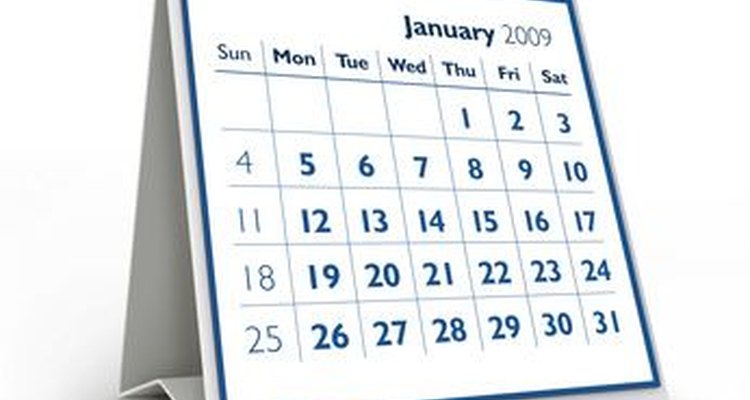
Creating a calendar that fits your tastes and needs is not difficult. In fact, the software that completes this task exists on most people's computer systems.
Microsoft Word is a user-friendly resource for making calendars that can include dates and information need it to include.
There are a variety of styles and options available for the calendar. After you make your calendar, all that needs to be done is get it printed and hang it up!
Make Your Own 12 Month Calendar
Open Microsoft Word.
Choose "New" and within the New Document options choose "Calendars." This should bring up a window with a list of calendar options. You can now choose a ready-made calendar that is available for download through Microsoft by choosing any of the first seven options.
If you choose "Other Calendars" (last option) you will then be shown a selection of other calendars. Within this selection window find "Calendar Wizard." If you don't already have this wizard, download it now. See the resources at the end of the article for a direct link to download.
Begin the Calendar Wizard within Microsoft Office. Choose your calendar style, the orientation of your calendar, and choose the months you want to include in your calendar. You can now add all of your special dates and the information you want to have on your calendar. Click "Finish" when you are done making your style selections and adding your information. Microsoft Office will now open your created calendar in a new window.
If you opted to include your own pictures, you can now choose and insert your graphic images.
Save your calendar onto your hard drive.
Check to make sure that your calendar is accurate, all of the information is correct, and that it looks the way you want it to look.
Print your calendar on your own home printer or, if your style of calendar would look better professionally printed, save your calendar file onto a flash drive and have your calendar printed professionally at an office service store.
Related Articles

How to Make a Wedding Program on ...

How to Make a Family Tree Using a Free ...

How to Make Invitations on Facebook

How to Find a Japanese Penpal

How to Send a Free Greeting Card to a ...

How to Print Wedding Enclosure Cards

How to Use My Webcam to Chat With Other ...

How to Block Numbers on a LG Phone

How to Change Your Name in New York ...

DIY Seal 'N Send Invitations

How to Make a Church Seal

How to Send a Free Birthday Greeting

How to Make a Gift Voucher for Driving ...

How Do I RSVP on TheKnot.Com?

How to Design a Family Tree for Free

How to Stop AARP Mail

How to Create a Class Reunion Database
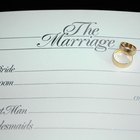
How to Customize Your Own Marriage ...

How to Create an Email RSVP for a Party

How to Start a Wedding Decorating ...
Writer Bio
Kathryn Hatter is a veteran home-school educator, as well as an accomplished gardener, quilter, crocheter, cook, decorator and digital graphics creator. As a regular contributor to Natural News, many of Hatter's Internet publications focus on natural health and parenting. Hatter has also had publication on home improvement websites such as Redbeacon.